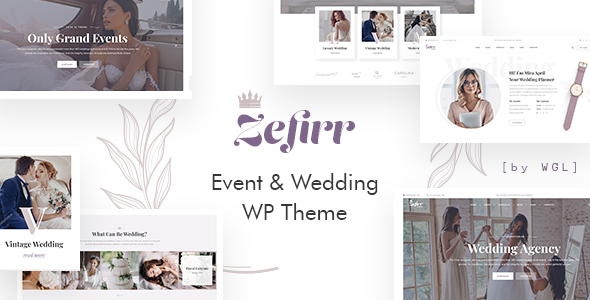
Introduction
As an event and wedding agency, having a professional and modern website is crucial to showcasing your services and attracting potential clients. Zefirr – Event & Wedding Agency WP Theme is a comprehensive and feature-rich WordPress theme designed specifically for event and wedding agencies. In this review, we will explore the theme’s features, usability, and performance to help you decide if it’s the right fit for your business.
Review
Zefirr – Event & Wedding Agency WP Theme is a well-designed and user-friendly theme that offers a range of features to help you create a stunning website for your event and wedding agency. The theme’s home page layout is visually appealing, with a split slider module that allows you to showcase your services and featured events. The modern design is clean and minimalistic, making it easy to navigate and read.
The theme’s flexibility is one of its strongest features, with a drag-and-drop header builder that offers several presets to choose from. You can customize the colors and fonts to match your brand’s identity, and the theme offers over 100 options at the theme options to help you personalize your website.
One of the standout features of Zefirr is its portfolio module, which offers a range of options for showcasing your work, including a grid layout with infinite scroll and a load more button. The theme also includes a powerful team member module, which allows you to showcase your team members with their photos, bio, and social media links.
The theme is also fully responsive, meaning it will adapt to any device or screen size, and it includes extended WGL row animations to add some visual flair to your website. Additionally, the theme includes a child theme, which allows you to customize the theme without affecting the parent theme.
Documentation and Support
The theme’s documentation is extensive and easy to follow, making it simple to set up and customize your website. The theme also includes extensive support, with a changelog that details all the updates and fixes made to the theme.
Changes and Updates
The theme has undergone several updates, with the latest version (1.1.6) being released on February 3, 2024. The updates have addressed several issues, including compatibility with PHP 8.2+ and the bundling of plugins. The theme’s changelog is regularly updated, making it easy to stay up-to-date with the latest changes and fixes.
Score and Sales
I would give Zefirr – Event & Wedding Agency WP Theme a score of 3.33 out of 5 stars. While the theme has many impressive features and is well-designed, it falls short in some areas, such as its limited flexibility in terms of layout customization. Additionally, the theme’s documentation could be more comprehensive.
Despite these limitations, Zefirr has sold 167 copies, indicating that many users have found the theme to be a valuable tool for creating a professional and modern website for their event and wedding agency.
Conclusion
Zefirr – Event & Wedding Agency WP Theme is a powerful and feature-rich WordPress theme that is well-suited for event and wedding agencies. While it has some limitations, the theme’s flexibility, modern design, and extensive documentation make it a great choice for anyone looking to create a professional website. With its regular updates and support, Zefirr is a solid choice for anyone in the event and wedding industry.
User Reviews
Be the first to review “Zefirr – Event & Wedding Agency WP Theme”
Introduction
Welcome to the Zefirr - Event & Wedding Agency WP Theme tutorial! Zefirr is a beautifully designed WordPress theme specifically created for event and wedding agencies, photographers, and planners. With its modern and elegant design, Zefirr is perfect for showcasing your work, promoting your services, and building a strong online presence.
In this tutorial, we will guide you through the process of setting up and customizing your Zefirr theme. We will cover everything from installing the theme to creating pages, posts, and customizing the design. By the end of this tutorial, you will have a fully functional and stunning website that showcases your event and wedding agency's services.
Prerequisites
Before we begin, make sure you have the following:
- A WordPress website installed on your hosting server
- A copy of the Zefirr theme downloaded from the theme's website or purchased from a theme market
- A basic understanding of WordPress and its dashboard
Step 1: Installing the Zefirr Theme
To install the Zefirr theme, follow these steps:
- Log in to your WordPress dashboard
- Click on the "Appearance" tab on the left-hand menu
- Click on the "Themes" tab
- Click on the "Add New" button
- Click on the "Upload Theme" button
- Select the Zefirr theme file (zip) from your computer
- Click on the "Install Now" button
- Wait for the theme to install
- Click on the "Activate" button to activate the theme
Step 2: Setting Up the Theme
Once the theme is installed and activated, let's set up the theme:
- Click on the "Customize" button on the top right corner of the dashboard
- Click on the "Theme Options" tab
- Fill in the required information such as your agency's name, logo, and tagline
- Upload your logo and favicon
- Choose your preferred color scheme and typography
- Click on the "Save & Publish" button to save your changes
Step 3: Creating Pages
To create pages, follow these steps:
- Click on the "Pages" tab on the left-hand menu
- Click on the "Add New" button
- Enter a title for your page (e.g. "About Us")
- Enter the content for your page using the WordPress editor
- Add any necessary images, videos, or other media
- Click on the "Publish" button to publish your page
Step 4: Creating Posts
To create posts, follow these steps:
- Click on the "Posts" tab on the left-hand menu
- Click on the "Add New" button
- Enter a title for your post (e.g. "Recent Events")
- Enter the content for your post using the WordPress editor
- Add any necessary images, videos, or other media
- Click on the "Publish" button to publish your post
Step 5: Customizing the Design
To customize the design of your website, follow these steps:
- Click on the "Customize" button on the top right corner of the dashboard
- Click on the "Header" tab
- Choose your preferred header layout and customize the design
- Click on the "Footer" tab
- Choose your preferred footer layout and customize the design
- Click on the "Colors" tab
- Choose your preferred color scheme and customize the design
- Click on the "Typography" tab
- Choose your preferred typography and customize the design
- Click on the "Save & Publish" button to save your changes
Step 6: Adding Widgets
To add widgets to your website, follow these steps:
- Click on the "Appearance" tab on the left-hand menu
- Click on the "Widgets" tab
- Drag and drop the widgets you want to add to your website
- Customize the widgets as needed
- Click on the "Save & Publish" button to save your changes
Step 7: Adding a Slider
To add a slider to your website, follow these steps:
- Click on the "Customize" button on the top right corner of the dashboard
- Click on the "Slider" tab
- Choose your preferred slider layout and customize the design
- Add your slider images and text
- Click on the "Save & Publish" button to save your changes
Conclusion
Congratulations! You have now completed the Zefirr - Event & Wedding Agency WP Theme tutorial. You should now have a fully functional and stunning website that showcases your event and wedding agency's services. Remember to customize your website regularly to keep your content fresh and up-to-date.
Here are the settings examples for Zefirr - Event & Wedding Agency WP Theme:
Header Settings
In the Header Settings section, you can configure the top navigation bar of your website. To do this, go to Appearance > Customize > Header Settings.
- Logo: Upload your logo image to display on the top navigation bar.
- Menu: Choose the menu that you want to display on the top navigation bar.
- Menu Location: Select the location of the menu, such as "Top Nav" or "Mobile Menu".
Hero Section Settings
In the Hero Section Settings section, you can configure the hero section that appears on the homepage. To do this, go to Appearance > Customize > Hero Section Settings.
- Background Image: Upload a background image to display on the hero section.
- Background Color: Choose a background color for the hero section.
- Title: Enter a title for the hero section.
- Subtitle: Enter a subtitle for the hero section.
- Button Text: Enter text for the button that appears on the hero section.
Event Settings
In the Event Settings section, you can configure the events that are displayed on your website. To do this, go to Appearance > Customize > Event Settings.
- Event Categories: Choose the event categories that you want to display on your website.
- Event Layout: Choose the layout for the events, such as "List" or "Grid".
- Event Details: Configure the details that are displayed for each event, such as the date, time, and location.
Testimonial Settings
In the Testimonial Settings section, you can configure the testimonials that are displayed on your website. To do this, go to Appearance > Customize > Testimonial Settings.
- Testimonial Categories: Choose the testimonial categories that you want to display on your website.
- Testimonial Layout: Choose the layout for the testimonials, such as "List" or "Grid".
- Testimonial Details: Configure the details that are displayed for each testimonial, such as the quote and author.
Social Media Settings
In the Social Media Settings section, you can configure the social media links that are displayed on your website. To do this, go to Appearance > Customize > Social Media Settings.
- Facebook: Enter your Facebook page URL.
- Twitter: Enter your Twitter page URL.
- Instagram: Enter your Instagram page URL.
- LinkedIn: Enter your LinkedIn page URL.
Contact Settings
In the Contact Settings section, you can configure the contact information that is displayed on your website. To do this, go to Appearance > Customize > Contact Settings.
- Address: Enter your address.
- Phone Number: Enter your phone number.
- Email: Enter your email address.
- Map Coordinates: Enter the map coordinates for your location.
Footer Settings
In the Footer Settings section, you can configure the footer content that is displayed on your website. To do this, go to Appearance > Customize > Footer Settings.
- Copyright Text: Enter the copyright text that you want to display in the footer.
- Footer Menu: Choose the menu that you want to display in the footer.
Here are the features of Zefirr - Event & Wedding Agency WP Theme:
- Gorgeous Home Page Layouts: The theme comes with beautiful and visually appealing home page layouts.
- Split Slider Module: A module that allows you to create a split slider effect on your website.
- Modern Design: The theme has a modern and sleek design that is perfect for events and wedding agencies.
- Flexible, Drag&Drop Header Builder with Presets: A drag-and-drop header builder with presets that allows you to customize your header easily.
- Customizable colors and fonts: You can customize the colors and fonts of your website to match your brand.
- Over 100 options at the theme options: The theme has over 100 options that you can customize to suit your needs.
- Possibility set local options at the page with metaboxes: You can set local options for each page using metaboxes.
- More than 30 modules with all the necessary settings: The theme comes with more than 30 modules with all the necessary settings to help you create a complete website.
- One-Click Demo Content Import: You can import the demo content with just one click.
- Fully Responsive: The theme is fully responsive and looks great on all devices.
- Extended WGL Row Animations: The theme has extended WGL row animations that can be used to add visual effects to your website.
- Flexible Portfolio Modules: The theme has flexible portfolio modules that allow you to create a portfolio that suits your needs.
- Portfolio grid with infinite scroll, Load More Button: You can create a portfolio grid with infinite scroll and a Load More button.
- Powerful Module of Team Members: A module that allows you to create a team members page with profiles and photos.
- Extensive Documentation: The theme comes with extensive documentation that will help you get started and customize your website.
- Translation Ready: The theme is translation ready, making it easy to translate your website into different languages.
- Child Theme Included: A child theme is included with the theme, which makes it easy to customize the theme without affecting the original files.
- RTL Support: The theme has RTL support, which makes it easy to create a website that is read from right to left.
- Bundled Plugins: The theme comes with bundled plugins that can be used to add extra functionality to your website.
Please note that this list may not be exhaustive, and you should refer to the theme's documentation or demo website for more information.










There are no reviews yet.