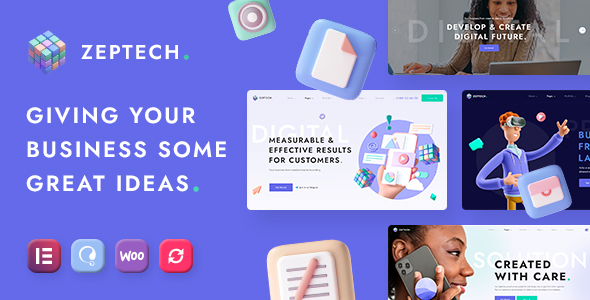
Zeptech – Business Consulting WordPress Theme Review
As a business consulting WordPress theme, Zeptech is designed to provide a professional and modern solution for consulting firms, agencies, and organizations. With its impressive feature set, robust framework, and stunning design, it’s no wonder that Zeptech has garnered an impressive 5-star rating and over 217 sales. In this review, we’ll dive into the theme’s key features, change log, and user experience to help you decide if Zeptech is the right choice for your consulting business.
Theme Features:
Zeptech boasts a impressive array of features that make it an ideal choice for business consulting websites. Some of the most notable features include:
- Gorgeous Home Page Layouts: Zeptech comes with multiple home page layouts, making it easy to create a unique and professional design for your consulting firm.
- Extensive Elementor Page Builder features: Zeptech is built with Elementor, one of the most popular page builders in the market. This allows for endless customization options and makes it easy to create complex layouts without requiring coding knowledge.
- WGL Framework: The WGL Framework provides a solid foundation for the theme, offering a robust and flexible structure for building your consulting firm’s website.
- Extended Module: This module allows you to present your products and services in a clean and organized manner, making it easy for clients to find what they need.
- Modern Design: Zeptech’s design is sleek, modern, and professional, making it perfect for consulting firms that want to project a high-end image.
- Flexible Header Builder: With Zeptech’s header builder, you can create a custom header that matches your firm’s brand and style.
- Customizable Colors and Fonts: Zeptech offers a wide range of customization options, including the ability to change colors and fonts, to ensure that your website reflects your firm’s unique identity.
- Over 100 Options at the Theme Options: With over 100 options to customize, you can fine-tune every aspect of your website to suit your firm’s specific needs.
- Possibility to set local options at the page with metaboxes: This feature allows you to set specific options for each page, giving you even more control over your website’s design and functionality.
- Over 30 Modules with all necessary settings: Zeptech comes with a wide range of modules, each with its own set of settings and options, to help you create a comprehensive and professional-looking website.
- One-Click Demo Content Import: This feature allows you to quickly and easily import the demo content, saving you time and effort.
- Fully Responsive: Zeptech is fully responsive, ensuring that your website looks great on all devices and screen sizes.
- Extended WGL Row Animations: Zeptech’s row animations offer a range of options to enhance your website’s visual appeal and engagement.
- Flexible Portfolio Modules: Zeptech’s portfolio modules allow you to showcase your consulting firm’s projects and services in a professional and organized manner.
- Portfolio grid with infinite scroll, Load More Button: Zeptech’s portfolio grid feature allows you to create a seamless browsing experience for your clients.
- Powerful Module of Team Members: Zeptech’s team member module allows you to showcase your team’s expertise and experience, helping to establish your firm’s credibility.
- Extensive Documentation: Zeptech comes with extensive documentation, making it easy to get started and customize your website.
- WooCommerce Ready: Zeptech is compatible with WooCommerce, allowing you to create an e-commerce site for your consulting firm.
- Translation Ready: Zeptech is translation-ready, making it easy to reach a global audience.
- Child Theme Included: Zeptech includes a child theme, allowing you to make custom changes and modifications to your website’s design.
Change Log:
Zeptech has a solid change log, with updates and improvements made regularly to ensure that the theme remains stable, secure, and feature-rich. Some notable updates include:
- Version 1.0.12 (10 February 2024): Update of bundled plugins, compatibility with PHP 8.2+, and minor fixes.
- Version 1.0.10 (1 September 2023): Compatibility with WordPress 6.3, update of bundled plugins, and minor code improvements.
- Version 1.0 (Initial Release): The initial release of Zeptech, which set the tone for the theme’s future development and growth.
Conclusion:
Zeptech is an impressive business consulting WordPress theme that offers a wide range of features, customization options, and integrations. With its modern design, flexible framework, and extensive documentation, Zeptech is an ideal choice for consulting firms that want to create a professional and visually appealing website. With over 217 sales and a 5-star rating, Zeptech has clearly resonated with businesses and developers alike. If you’re in the market for a business consulting WordPress theme that can help you establish your firm as a leader in the industry, Zeptech is definitely worth considering.
User Reviews
Be the first to review “Zeptech – Business Consulting WordPress Theme”
Introduction
Welcome to the Zeptech - Business Consulting WordPress Theme tutorial! Zeptech is a highly customizable and responsive WordPress theme designed specifically for business consulting and professional services firms. This theme is packed with features that make it easy to create a professional-looking website that showcases your expertise and services.
In this tutorial, we will guide you through the process of setting up and customizing your Zeptech theme. We will cover everything from installing the theme to creating custom pages and layouts. By the end of this tutorial, you will have a fully functional website that effectively represents your business consulting firm.
Prerequisites
Before you start, make sure you have the following:
- A WordPress website installed on your server or local machine
- The Zeptech - Business Consulting WordPress Theme downloaded and installed on your website
- Basic knowledge of WordPress and its functionality
Setting Up the Theme
Step 1: Installing the Theme
- Log in to your WordPress dashboard and navigate to the Appearance > Themes section.
- Click on the "Add New" button and upload the Zeptech theme files.
- Once the theme is uploaded, click on the "Activate" button to activate it.
Step 2: Configuring the Theme Settings
- Navigate to the Appearance > Customize section and click on the "Theme Settings" tab.
- Here, you can configure various theme settings such as the logo, favicon, and color scheme.
- Make sure to save your changes after configuring each setting.
Customizing the Theme
Step 1: Creating a Home Page
- Navigate to the Pages > Add New section and create a new page.
- Select the "Home" page template from the template options.
- Customize the page content, such as adding a title, description, and featured services.
- Make sure to save the page and set it as the homepage by going to the Settings > Reading section and selecting the new page as the homepage.
Step 2: Creating a Services Page
- Navigate to the Pages > Add New section and create a new page.
- Select the "Services" page template from the template options.
- Customize the page content, such as adding a title, description, and service items.
- Make sure to save the page and set it as the services page by going to the Settings > Reading section and selecting the new page as the services page.
Step 3: Creating a Team Page
- Navigate to the Pages > Add New section and create a new page.
- Select the "Team" page template from the template options.
- Customize the page content, such as adding a title, description, and team members.
- Make sure to save the page and set it as the team page by going to the Settings > Reading section and selecting the new page as the team page.
Customizing the Layout
Step 1: Adding a Slider
- Navigate to the Appearance > Widgets section and add a slider widget to the home page sidebar.
- Configure the slider settings, such as adding slides, configuring slide transitions, and setting the slide interval.
- Make sure to save your changes.
Step 2: Adding a Call-to-Action (CTA) Button
- Navigate to the Appearance > Widgets section and add a CTA button widget to the home page sidebar.
- Configure the CTA button settings, such as adding a button text, link, and styling options.
- Make sure to save your changes.
Advanced Customization
Step 1: Creating a Custom Layout
- Navigate to the Appearance > Customize section and click on the "Layout" tab.
- Select the "Custom" layout option and customize the layout settings, such as adding or removing sections, and configuring section settings.
- Make sure to save your changes.
Step 2: Adding Custom CSS
- Navigate to the Appearance > Customize section and click on the "Additional CSS" tab.
- Add your custom CSS code to the editor and save your changes.
- This code will be applied to your website and can be used to customize the theme's layout, design, and functionality.
Conclusion
Congratulations! You have now completed the Zeptech - Business Consulting WordPress Theme tutorial. You should have a fully functional website that effectively represents your business consulting firm. Remember to customize the theme settings, create custom pages and layouts, and add custom CSS to make your website unique and professional-looking.
By following this tutorial, you have learned how to:
- Install and activate the Zeptech theme
- Configure the theme settings
- Create custom pages and layouts
- Customize the layout and add custom CSS
- Advanced customization options
I hope this tutorial has been helpful. If you have any questions or need further assistance, please don't hesitate to ask.
Logo and Favicon
To configure the logo and favicon, go to Appearance > Customize > Site Identity. Here, you can upload your logo and set the site title and tagline.
Color Scheme
To change the color scheme, go to Appearance > Customize > Colors. Here, you can select a color palette and adjust the colors for the header, background, text, and more.
Typography
To configure the typography, go to Appearance > Customize > Typography. Here, you can select font families, font sizes, and line heights for the headings and body text.
Widgets
To configure the widgets, go to Appearance > Widgets. Here, you can drag and drop widgets into the widget areas (e.g. sidebar, footer).
Header Settings
To configure the header settings, go to Appearance > Customize > Header. Here, you can enable or disable the sticky header, set the header background color and opacity, and adjust the navigation menu.
Footer Settings
To configure the footer settings, go to Appearance > Customize > Footer. Here, you can enable or disable the copyright text, set the footer background color and opacity, and adjust the footer widgets.
Blog Settings
To configure the blog settings, go to Settings > Reading. Here, you can set the blog posts per page, enable or disable the blog sidebar, and adjust the blog page title and description.
Contact Page Settings
To configure the contact page settings, go to Zeptech Options > Contact Page. Here, you can set the contact page title and description, enable or disable the contact form, and adjust the contact information.
Here are the features of Zeptech - Business Consulting WordPress Theme extracted from the content:
- Gorgeous Home Page Layouts
- A lot of features for Elementor Page Builder
- WGL Framework with Elementor Header Builder and Tons of Features
- Extended Module for Present Your Products at the Pages
- Modern Design
- Flexible, Drag&Drop Header Builder with Presets
- Customizable colors and fonts
- Over 100 options at the theme options
- Possibility set local options at the page with metaboxes.
- More than 30 modules with all the necessary settings
- One-Click Demo Content Import
- Fully Responsive
- Extended WGL Row Animations
- Flexible Portfolio Modules
- Portfolio grid with infinite scroll, Load More Button
- Powerful Module of Team Members
- Extensive Documentation (link: http://wgl-demo.net/zeptech/doc/)
- WooCommerce Ready
- Translation Ready
- Child Theme Included
Let me know if you need any further assistance!

$69.00









There are no reviews yet.