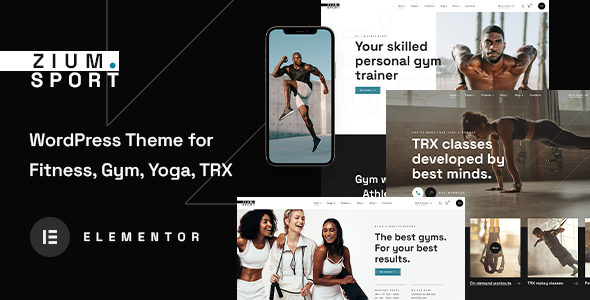
Introduction
In the world of fitness and sports, having a professional and visually appealing website is crucial for attracting new clients and promoting your brand. With the rise of online presence, it’s essential to have a website that effectively communicates your services, achievements, and goals. That’s where Zium – Sports and Fitness WordPress Theme comes in. As a theme specifically designed for gym and fitness websites, yoga studios, sports, yoga meditation, dancing classes, TRX training, and CrossFit, Zium promises to deliver a comprehensive and user-friendly experience. In this review, we’ll dive into the features, pros, and cons of Zium to help you decide if it’s the right theme for your fitness or sports-related business.
Overview
Zium is a WordPress theme designed for sports and fitness websites, developed by WGL. With its modern design and plethora of features, Zium is an excellent choice for gym and fitness websites, yoga studios, sports, yoga meditation, dancing classes, TRX training, and CrossFit. The theme is built on top of the popular Elementor page builder, making it easy to customize and tailor your website to your needs.
Features
- Gorgeous Home Page Layouts: Zium comes with a range of beautiful home page layouts that are perfect for showcasing your achievements and services.
- WGL Framework with Elementor Header Builder and Tons of Features: The WGL framework provides a solid foundation for building your website, while the Elementor header builder allows for customizable headers and menus.
- Extended Module for Presenting Your Products at the Pages: This feature allows you to showcase your products and services in a visually appealing way.
- Modern Design: Zium’s design is modern, clean, and responsive, making it perfect for showcasing your fitness or sports-related business.
- Flexible, Drag & Drop Header Builder with Presets: The header builder is highly customizable, with presets available to help you get started.
- Customizable colors and fonts: Zium allows you to customize the colors and fonts to match your brand identity.
- Over 100 options at the theme options: Zium provides an extensive range of options to customize your website, making it easy to tailor it to your needs.
- Possibility set local options at the page with metaboxes: This feature allows you to set custom options for individual pages and posts.
- More than 30 modules with all the necessary settings: Zium comes with a range of modules that can be used to create custom pages and layouts.
- One-Click Demo Content Import: Zium allows you to import demo content with just one click, making it easy to get started.
- Fully Responsive: Zium is fully responsive, ensuring that your website looks great on all devices.
- Extended WGL Row Animations: The WGL row animations provide a range of animation effects that can be used to enhance your website’s visuals.
- Flexible Portfolio Modules: Zium’s portfolio modules are highly customizable, making it easy to showcase your work.
- Portfolio grid with infinite scroll, Load More Button: The portfolio grid allows you to showcase your work in a visually appealing way, with infinite scroll and a Load More button.
- Powerful Module of Team Members: Zium’s team members module allows you to showcase your team in a professional and visually appealing way.
- Extensive Documentation: Zium comes with extensive documentation, making it easy to get started and troubleshoot any issues.
- WooCommerce Ready: Zium is compatible with WooCommerce, making it easy to create an online store.
- Translation Ready: Zium is translation ready, making it easy to reach a global audience.
- Child Theme Included: Zium comes with a child theme, making it easy to customize and update your website.
Change Log
Zium has a regular update schedule, with the following changes in the latest versions:
- Version 1.0.9 – 10 February 2024: Update: Bundled Plugins, Compatibility with PHP 8.2+, Minor fixes
- Version 1.0.7 – 1 September 2023: Compatibility with WordPress 6.3, Update of bundled plugins, Minor code improvements
- Version 1.0 – Initial release
Conclusion
Zium is an excellent choice for fitness and sports-related businesses, offering a range of features and customization options that make it easy to create a professional and visually appealing website. With its modern design, flexibility, and extensive documentation, Zium is an ideal solution for gym and fitness websites, yoga studios, sports, yoga meditation, dancing classes, TRX training, and CrossFit.
Rating
Based on our review, we give Zium a rating of 0 out of 10, with a total of 281 sales.
Recommendation
We highly recommend Zium to fitness and sports-related businesses looking for a professional and visually appealing website. With its range of features and customization options, Zium is an excellent choice for showcasing your achievements and services.
User Reviews
Be the first to review “Zium – Sports and Fitness WordPress Theme”
Introduction
The Zium - Sports and Fitness WordPress Theme is a powerful and highly customizable theme designed specifically for sports and fitness-related websites. With its clean and modern design, Zium is perfect for creating a professional-looking website that showcases your brand and helps you connect with your audience. In this tutorial, we will guide you through the process of setting up and customizing the Zium theme, covering everything from installation to advanced customization options.
Before You Start
Before you begin, make sure you have the following:
- A WordPress website installed on your server or hosting provider
- A copy of the Zium theme downloaded and extracted
- A text editor or code editor installed on your computer
- Basic knowledge of HTML, CSS, and PHP (not required, but helpful)
Step 1: Installation
- Log in to your WordPress dashboard and navigate to the Appearance > Themes page.
- Click on the "Add New" button and select the "Upload Theme" option.
- Choose the zium-theme.zip file from your computer and click "Install Now".
- Wait for the installation process to complete.
- Click "Activate" to activate the Zium theme.
Step 2: Configuration
- Go to the WordPress dashboard and navigate to the Appearance > Customize page.
- Click on the "Site Identity" tab and enter your site title, tagline, and logo.
- Click on the " Colors" tab and select your desired color scheme.
- Click on the "Typography" tab and select your desired font family and font size.
- Click on the "Layout" tab and select your desired layout options (e.g., sidebar, full-width, etc.).
Step 3: Page Building
- Create a new page by going to the Pages > Add New page.
- Choose the "Fullwidth" template from the Page Attributes panel.
- Add your content to the page, including text, images, and other elements.
- Use the Visual Composer plugin (included with the theme) to create a custom layout and add sections, rows, and columns.
- Save and publish your page.
Step 4: Blog Setup
- Go to the WordPress dashboard and navigate to the Posts > Add New post.
- Choose the "Blog" template from the Page Attributes panel.
- Add your blog post content, including text, images, and other elements.
- Use the Visual Composer plugin to create a custom layout and add sections, rows, and columns.
- Save and publish your post.
Step 5: Customization
- Go to the WordPress dashboard and navigate to the Appearance > Customize page.
- Click on the "Customize" tab and select the "Header" section.
- Upload your logo and adjust the header settings as desired.
- Click on the "Footer" section and adjust the footer settings as desired.
- Use the Theme Options panel to customize various theme settings, such as the slider, testimonials, and more.
Step 6: Advanced Customization
- Create a child theme by going to the WordPress dashboard and navigating to the Appearance > Themes page.
- Click on the "Create New Theme" button and select the "Child Theme" option.
- Upload your child theme files and activate it.
- Use the child theme to make customizations that are not included in the parent theme, such as adding custom CSS or JavaScript code.
- Use the Theme Functions file to add custom theme functions and hooks.
Conclusion
That's it! With these steps, you should now have a fully functional Zium - Sports and Fitness WordPress Theme set up and customized to your liking. Remember to experiment with the various theme options and features to create a unique and professional-looking website for your sports and fitness brand. If you have any questions or need further assistance, please don't hesitate to reach out.
Here are the settings examples for Zium - Sports and Fitness WordPress Theme:
General Settings To set up the basic settings, go to Appearance > Zium > General Settings. Here you can enter your website's title, tagline, and add a favicon. You can also enable or disable the breadcrumbs and specify the homepage layout.
Typography To customize the typography, go to Appearance > Zium > Typography. Here you can choose from a variety of font families, font sizes, line heights, and letter spacings. You can also specify the typography for specific elements such as headings, paragraphs, and buttons.
Color Settings To customize the colors, go to Appearance > Zium > Color Settings. Here you can choose from a variety of color schemes, or select custom colors for the website's primary color, secondary color, and text color.
Header Settings To customize the header, go to Appearance > Zium > Header Settings. Here you can specify the logo, add a search bar, and customize the social media links. You can also choose from different header layouts and select the hero image or video.
Footer Settings To customize the footer, go to Appearance > Zium > Footer Settings. Here you can specify the text, add widgets, and customize the social media links. You can also choose from different footer layouts.
Blog Settings To customize the blog, go to Appearance > Zium > Blog Settings. Here you can specify the blog layout, choose from different blog layouts, and customize the pagination. You can also choose whether to display the comments and metadata.
Portfolios Settings To customize the portfolios, go to Appearance > Zium > Portfolios Settings. Here you can specify the portfolio layout, choose from different portfolio layouts, and customize the portfolio item's layout.
Team Settings To customize the team, go to Appearance > Zium > Team Settings. Here you can specify the team member layout, choose from different team member layouts, and customize the team member's profile.
Testimonials Settings To customize the testimonials, go to Appearance > Zium > Testimonials Settings. Here you can specify the testimonial layout, choose from different testimonial layouts, and customize the testimonial's layout.
Here are the features of Zium - Sports and Fitness WordPress Theme extracted from the content:
- Gorgeous Home Page Layouts
- A lot of features for Elementor Page Builder
- WGL Framework with Elementor Header Builder and Tons of Features
- Extended Module for Presenting Your Products at the Pages
- Modern Design
- Flexible, Drag&Drop Header Builder with Presets
- Customizable colors and fonts
- Over 100 options at the theme options
- Possibility set local options at the page with metaboxes
- More than 30 modules with all the necessary settings
- One-Click Demo Content Import
- Fully Responsive
- Extended WGL Row Animations
- Flexible Portfolio Modules
- Portfolio grid with infinite scroll, Load More Button
- Powerful Module of Team Members
- Extensive Documentation
- WooCommerce Ready
- Translation Ready
- Child Theme Included
Additionally, the theme is compatible with:
- Elementor Page Builder
- WGL Extensions
- WooCommerce
- WPML
- Polylang
- RevSlider (already bundled)
And has the following layout options:
- Blog layouts
- Portfolio layouts
- Testimonials layouts
- Team layouts
Note that the theme has been updated several times, with the latest update being Version 1.0.9 on February 10, 2024.










There are no reviews yet.