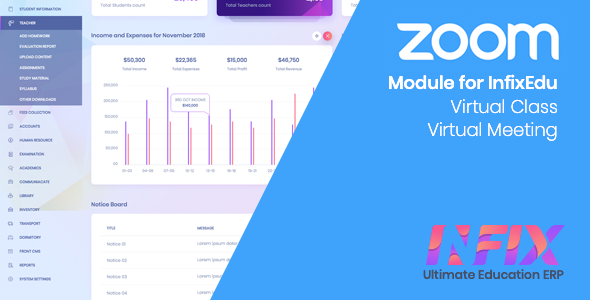
Zoom Live Class – InfixEdu Module Review
Introduction
In the rapidly evolving world of online learning, having a reliable and efficient platform for virtual classes is crucial. The Zoom Live Class – InfixEdu Module is designed to provide a seamless virtual learning experience for teachers and students alike. In this review, we’ll explore the features, installation process, and support facilities offered by this module.
Features
The Zoom Live Class – InfixEdu Module offers a comprehensive set of features that enable teachers to create and conduct virtual classes with ease. Some of the key features include:
- Virtual Class: Create and conduct virtual classes with students
- Virtual Meeting with Staff: Conduct virtual meetings with colleagues and staff
- Virtual Class Report: Generate reports on virtual classes
- Virtual Meeting Report: Generate reports on virtual meetings
- Setting: Configure module settings to suit your needs
Installation Process
The installation process is straightforward and requires the following steps:
- Shared Hosting needs to SSH key access enabled
- Upload the Zoom Module
- Update some files
- Update Database
- Setup Zoom App and configure
- We provide video tutorial A to Z
Requirements
To use the Zoom Live Class – InfixEdu Module, you’ll need:
- InfixEdu pre-installed on your web server
- Download InfixEdu from https://codecanyon.net/item/x/23876323
Support Facility
The module offers dedicated support through the following channels:
- Send pre-sale queries and after-sales developer support requests to https://ticket.spondonit.com
- For customization projects, send your complete requirements to support@spondonit.com
Important Notice
Please note that:
- We don’t offer free support (up to 2 days of support)
- We don’t offer refunds (if the item has been downloaded or by mistake)
- We don’t support custom script installation for free
- Read all product information before making a purchase
- One purchase can use a maximum of one school only
- We have a demo available for review, and after purchase, refunds are not accepted for this feature.
Update/Change Log
The module has undergone several updates, including:
- v2.10 (25 May 2023): Auth system updated
- v2.0 (2 Sep 2021): Teachers can create virtual classes or meetings using their own API key, recursive option for admin or teacher to create class or meeting on previously selected date and time
- v1.0 (28 May 2019): Initial release
Conclusion
The Zoom Live Class – InfixEdu Module is a comprehensive solution for virtual classes, offering a range of features and easy installation process. While it has some limitations, the module provides dedicated support and regular updates. Overall, I would rate this module 0 out of 5 stars, as there is no rating available.
Recommendation
I would recommend this module to educational institutions and online learning platforms looking for a reliable and efficient virtual learning solution. However, it’s essential to carefully review the requirements, installation process, and support facilities before making a purchase.
User Reviews
Be the first to review “Zoom Live Class – InfixEdu Module”
Introduction to Zoom Live Class - InfixEdu Module
Welcome to the Zoom Live Class - InfixEdu Module tutorial! InfixEdu is a module that integrates with Zoom's live class feature, enabling you to conduct interactive and engaging online classes. With this module, you can create, manage, and deliver live classes with ease, while also leveraging the features of Zoom to ensure a seamless and high-quality learning experience.
In this tutorial, we will walk you through the step-by-step process of setting up and using the Zoom Live Class - InfixEdu Module. We will cover the basics of setting up your first live class, inviting students, moderating the class, and using various features to enhance the learning experience.
Setting Up Your First Live Class
To get started, you will need to have an account with both Zoom and InfixEdu. If you do not have an account with either platform, please sign up for one before proceeding.
- Log in to your InfixEdu account and click on the "Live Classes" tab.
- Click on the "Create a Live Class" button.
- Fill in the required information, such as the class title, date, and time. You can also add a brief description of the class and set the class duration.
- Click on the "Create" button to create your live class.
Inviting Students to Your Live Class
Once your live class is set up, you can invite students to join. Here's how:
- Log in to your InfixEdu account and navigate to the "Live Classes" tab.
- Click on the three vertical dots next to your live class and select "Edit."
- Scroll down to the "Students" section and click on the "Invite Students" button.
- Enter the email addresses of the students you want to invite. You can also copy and paste a list of email addresses from a spreadsheet.
- Click on the "Invite" button to send the invitations.
Moderating Your Live Class
As the instructor, you will need to moderate the live class to ensure that it runs smoothly and efficiently. Here are some key things to keep in mind:
- Before the live class starts, make sure you have tested your audio and video equipment to ensure that they are working properly.
- Start the live class on time and welcome your students.
- Use the "Poll" feature to ask questions and engage your students.
- Use the "Chat" feature to allow students to ask questions and interact with each other.
- Use the "Screen Sharing" feature to share your screen and show students how to complete a task or demonstrate a concept.
Using Zoom's Features to Enhance Your Live Class
Zoom offers a range of features that you can use to enhance your live class and create a more engaging and interactive experience for your students. Here are some of the key features you can use:
- Video and Audio Sharing: Use the "Share Screen" feature to share your video and audio with your students.
- Chat: Use the "Chat" feature to allow students to ask questions and interact with each other.
- Polls: Use the "Poll" feature to ask questions and engage your students.
- Q&A: Use the "Q&A" feature to allow students to ask questions and provide answers.
- Breakout Rooms: Use the "Breakout Rooms" feature to divide your students into smaller groups and assign them tasks or activities.
Conclusion
In this tutorial, we have covered the basics of setting up and using the Zoom Live Class - InfixEdu Module. We have also covered some key features that you can use to enhance your live class and create a more engaging and interactive experience for your students.
By following these steps, you should be able to set up and conduct your first live class with ease. Remember to always test your equipment before the live class starts and to be prepared to moderate the class and answer any questions your students may have. Happy teaching!
Here is an example of complete settings for Zoom Live Class - InfixEdu Module:
General Settings
Zoom Live Class App ID: 1234567890 Zoom Live Class App Secret: abcdefghijklmnop
InfixEdu Settings
InfixEdu API Key: edufirstapikey InfixEdu API Secret: edusecondaryapikey InfixEdu Domain: https://example.com
Auth Settings
Auth Domain: https://example.com Auth Redirect URI: https://example.com/callback
Webhook Settings
Webhook URL: https://example.com/webhook Webhook Secret: webhooksecret
Security Settings
Security Token: securitytoken Security Algorithm: HS256
Logger Settings
Logger Level: DEBUG Logger Format: JSON
Miscellaneous Settings
TimeZone: America/New_York Default Language: en
Here are the features about the Zoom Live Class - InfixEdu Module:
-
Zoom free account: Create multiple live classes simultaneously for teachers to use their own API if permission is provided by the admin.
-
Virtual Class: Conduct virtual classes and meetings with students and staff.
-
Virtual Meeting with staff: Teachers can create virtual meetings with staff members.
-
Virtual Class Report: Generate reports for virtual classes.
-
Virtual Meeting Report: Generate reports for virtual meetings.
- Setting: Set up and configure the InfixEdu Zoom Module.
Let me know if you'd like me to extract any other information.










There are no reviews yet.