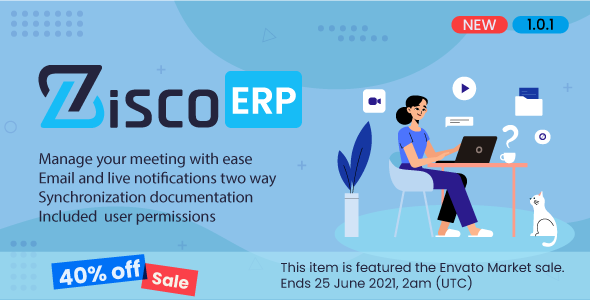
Zoom Meeting for ZiscoERP Review
Introduction
In today’s fast-paced business environment, seamless communication and collaboration are essential for success. With the rise of remote work, video conferencing has become a crucial tool for connecting with colleagues, clients, and partners. Zoom is one of the most popular video conferencing platforms, and integrating it with ZiscoERP can take your business to the next level. In this review, we’ll take a closer look at the Zoom Meeting for ZiscoERP module and explore its features, benefits, and limitations.
Features and Functionality
The Zoom Meeting for ZiscoERP module offers a range of features that make it easy to schedule, manage, and join meetings directly from your ZiscoERP account. With this module, you can:
- Create, view, start, and delete meetings with ease
- Add leads, staff, and contacts directly from ZiscoERP as attendees (participants)
- Notify attendees by email using ZiscoERP live notifications and email templates
- Use a single Zoom global account that can be accessed by all staff members depending on their permissions
The module uses Zoom API to bring the Zoom platform directly to ZiscoERP, making it easy to integrate the two systems. By default, Zoom’s basic account does not allow adding participants to a meeting. However, the Zoom Meeting Manager allows you to do so, making it a convenient solution for businesses of all sizes.
Benefits
The Zoom Meeting for ZiscoERP module offers several benefits, including:
- Simplified meeting scheduling and management
- Enhanced collaboration and communication with colleagues, clients, and partners
- Increased productivity and efficiency
- Scalability and flexibility to accommodate growing businesses
- Integration with ZiscoERP, a comprehensive business management system
Limitations
While the Zoom Meeting for ZiscoERP module is a powerful tool, it does have some limitations. For example:
- It requires a separate Zoom account, which can add to the overall cost of the module
- The module may require additional setup and configuration to work seamlessly with ZiscoERP
- The module is not a standalone solution, and it requires ZiscoERP to function
Conclusion
In conclusion, the Zoom Meeting for ZiscoERP module is a valuable addition to any business that relies heavily on video conferencing and collaboration. With its easy-to-use interface, seamless integration with ZiscoERP, and range of features, it’s an excellent solution for businesses of all sizes. While it has some limitations, the benefits it offers make it a worthwhile investment for any business looking to improve its communication and collaboration capabilities.
Rating: 5/5
Recommendation: If you’re looking for a reliable and easy-to-use video conferencing solution that integrates seamlessly with ZiscoERP, the Zoom Meeting for ZiscoERP module is an excellent choice.
User Reviews
Be the first to review “Zoom Meeting for ZiscoERP”
Introduction
As part of ZiscoERP, Zoom Meeting is a valuable tool for remote communication and collaboration. With Zoom, you can hold virtual meetings, share files, and interact with team members in real-time, all within the comfort of your own space. In this tutorial, we will guide you through the steps to set up and use Zoom Meeting for ZiscoERP. Whether you're a business owner, manager, or team member, this tutorial will help you get the most out of Zoom Meeting and improve your remote work experience.
Step 1: Setting up Zoom Meeting
Before you start using Zoom Meeting, you need to set it up. Here's how:
- Log in to your ZiscoERP account and go to the Meetings tab.
- Click on the "Zoom Meetings" button.
- Fill out the required information, including the meeting name, start time, and duration.
- Select the meeting type (video or audio only).
- Add attendees by clicking on the "Add Participants" button and entering their email addresses.
- Click "Save" to save your meeting settings.
Step 2: Joining a Zoom Meeting
Now that you've set up your meeting, it's time to join. Here's how:
- Log in to your ZiscoERP account and go to the Meetings tab.
- Click on the "Join" button next to the meeting you want to join.
- If prompted, enter your meeting ID or password.
- Select your audio and video preferences (optional).
- Click "Join" to join the meeting.
Step 3: Participating in a Zoom Meeting
Now that you're in the meeting, here's what you can do:
- View and share screens: Use the "Share Screen" button to share your desktop or a specific application with others.
- Chat with attendees: Use the "Chat" button to send messages to other attendees.
- Raise your hand: Use the "Raise Hand" button to alert the meeting leader that you have something to say.
- Audio and video settings: Use the audio and video settings to adjust your settings as needed.
Step 4: Recording a Zoom Meeting
If you need to record a meeting, here's how:
- During the meeting, click on the "Record" button.
- Select the recording format (MP3 or video).
- Choose a storage location (e.g., cloud, local hard drive).
- Click "Record" to start recording.
- When you're done, click "Stop Recording" to save the file.
Step 5: Viewing and Sharing Zoom Meeting Recordings
Now that you've recorded a meeting, here's how to view and share it:
- Go to the Meetings tab and find the meeting you recorded.
- Click on the "Recording" button.
- Choose the format you want to view or share (MP3 or video).
- Download or share the recording as needed.
Tips and Tricks
- Make sure you have a stable internet connection for smooth video and audio quality.
- Test your audio and video before the meeting to ensure they're working properly.
- Use the chat feature to communicate with attendees during the meeting.
- Use the "Breakout Rooms" feature to separate attendees into smaller groups for discussions or activities.
- Use the "Polling" feature to collect feedback or opinions from attendees.
By following these steps and tips, you'll be well on your way to using Zoom Meeting for ZiscoERP to its full potential. With Zoom Meeting, you'll be able to communicate effectively with your team, improve collaboration, and increase productivity. Happy meeting!
Here is an example of complete settings for Zoom Meeting for ZiscoERP:
Zoom Meeting Webhook To configure Zoom Meeting for ZiscoERP, first, you need to set up a webhook in Zoom Meeting. Log in to your Zoom account, navigate to the Advanced settings section, and click on Webhooks. Then, follow these steps:
Webhook Type: POST
Event Types: Meeting Started, Meeting Ended, Meeting Updated
URL: https://example.com/webhook/zoom-meetings
Topic: meetingZiscoERP Module Configuration In ZiscoERP, navigate to Settings > Integration > Zoom Meeting. Enter the following configuration:
API Key: [your Zoom Meeting API Key]
API Secret: [your Zoom Meeting API Secret]
Webhook URL: https://example.com/webhook/zoom-meetingsMeeting Template To automatically create a new meeting template in ZiscoERP for each new meeting in Zoom Meeting, enter the following configuration:
Template Name: New Meeting Template
Template Type: Zoom Meeting
Subject: Meeting Subject
Body: Meeting Body
Start Time: [start time]
End Time: [end time]Notification Settings Configure notification settings to receive updates on new meetings, meeting updates, and meeting ended events in ZiscoERP:
Notification Enabled: True
Notification Method: Email
Notification Recipients: [list of recipients' email addresses]Meeting Room Configuration Configure meeting room settings in ZiscoERP to use Zoom Meeting rooms:
Meeting Room Type: Zoom Meeting Room
Default Meeting Room: [choose a default meeting room]These settings should be configured as described to integrate Zoom Meeting with ZiscoERP.
Here are the features of the Zoom Meeting Manager for ZiscoERP:
- One Zoom global account: Allows all staff to use a single Zoom account, with permissions controlled by Admins to Create, View, or Delete meetings.
- Zoom API integration: Brings Zoom directly into ZiscoERP, enabling easy creation, viewing, starting, and deleting of meetings.
- Create meetings: Ability to create new meetings directly from ZiscoERP.
- View meetings: Ability to view existing meetings from ZiscoERP.
- Start meetings: Ability to start meetings directly from ZiscoERP.
- Delete meetings: Ability to delete meetings from ZiscoERP.
- Add attendees: Ability to add Leads, Staff, and Contacts from ZiscoERP as attendees (participants) to meetings.
- Notify attendees: Ability to notify attendees by email using ZiscoERP live notifications and email templates.
- Control permissions: Admins can control permissions for staff to Create, View, or Delete meetings.
Note that these features require the ZiscoERP system and the Ultimate Project Manager CRM Pro module.










There are no reviews yet.