ZoomTimeline for CornerStone – Timeline Pack
$19.00
152 sales
LIVE PREVIEW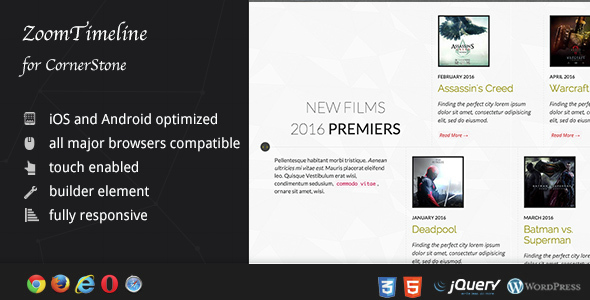
ZoomTimeline for CornerStone – Timeline Pack Review
Introduction
Are you looking for a plugin that can help you create a company timeline, shipping log, shipping history, personal history, or a cool timeline slider? Look no further than ZoomTimeline for CornerStone – Timeline Pack. This plugin is designed to cover all your timeline needs, with six modes to choose from, making it the ultimate timeline solution.
General Features
The ZoomTimeline plugin is built using HTML5 technology, which delivers a unique and seamless experience to your clients. It is fully responsive, meaning it looks great on mobile devices, tablets, and HD screens. The plugin also uses CSS3 technology and is retina-ready, making it perfect for users with high-resolution displays.
Six Modes
ZoomTimeline comes with six different modes to fit every brand’s style. These modes include:
- Full skin: a fully customizable skin that allows you to modify every aspect of the timeline.
- Year list: a mode that displays the timeline as a list of years.
- Month list: a mode that displays the timeline as a list of months.
- Quarter list: a mode that displays the timeline as a list of quarters.
- Year map: a mode that displays the timeline as a map of years.
- Year slider: a mode that displays the timeline as a slider of years.
Additional Features
Some other notable features of ZoomTimeline include:
- Easy install: simply purchase, download the zip, and read the documentation.
- iPhone and iPad optimized: the plugin has been optimized for Apple touch devices.
- Android optimized: the plugin has been tested on Android 4.0 and works seamlessly.
- Developer-friendly: the plugin’s CSS has been built on top of SASS, making it easy for developers to modify the skins.
- 100% CSS skinable: the skins are fully customizable using CSS, making it easy to make slight modifications.
- SEO-friendly: the plugin uses non-hidden valid HTML markup to build the widget, making it easy for search engines to crawl.
Updates
The ZoomTimeline plugin is regularly updated to ensure that it remains compatible with the latest versions of WordPress and to add new features. The most recent updates include:
- Version 1.22: added order options and swipe support for mode-yearslist.
- Version 1.21: fixed a fatal jQuery bug.
- Version 1.20: added individual option per item to overwrite date display.
Conclusion
Overall, ZoomTimeline for CornerStone – Timeline Pack is an excellent plugin that is perfect for creating company timelines, shipping logs, shipping histories, personal histories, or cool timeline sliders. With its six modes, easy install, and developer-friendly features, it is a must-have plugin for any WordPress user.
Rating
I give ZoomTimeline for CornerStone – Timeline Pack a score of 4 out of 5 stars.
Recommendation
If you’re looking for a reliable and feature-rich timeline plugin, I highly recommend giving ZoomTimeline for CornerStone – Timeline Pack a try. With its ease of use, customization options, and SEO-friendliness, it’s an excellent choice for any WordPress user.
User Reviews
Be the first to review “ZoomTimeline for CornerStone – Timeline Pack” Cancel reply
Introduction
The ZoomTimeline is a powerful tool within the CornerStone - Timeline Pack, designed to help you easily create and manage complex timelines for your videos. This tutorial will walk you through the step-by-step process of using the ZoomTimeline, covering its features, functionality, and best practices. By the end of this tutorial, you'll be able to effectively use the ZoomTimeline to take your video editing skills to the next level.
Tutorial: Using the ZoomTimeline for CornerStone - Timeline Pack
Step 1: Understanding the ZoomTimeline Interface
To start using the ZoomTimeline, first, you need to familiarize yourself with its interface. The ZoomTimeline consists of several key components:
- Timeline Pane: This is where you'll see your video footage and effects laid out in a linear timeline.
- Zoom Bar: This slider allows you to zoom in and out of your timeline, giving you greater control over the level of detail.
- Track Bar: This bar at the top of the ZoomTimeline displays the different tracks, such as video, audio, and effects, allowing you to easily navigate between them.
- Markers: These are small vertical lines that indicate specific points in your timeline, such as the start and end of a clip.
Step 2: Importing Media
To get started with the ZoomTimeline, you'll need to import your video footage. To do this:
- Click on the "Import" button in the top-right corner of the ZoomTimeline.
- Select the video file(s) you want to import from your computer or mobile device.
- Adjust the import settings as needed, such as the video codec, resolution, and aspect ratio.
- Click "Import" to bring your media into the ZoomTimeline.
Step 3: Creating a New Project
Once you've imported your media, you'll need to create a new project. To do this:
- Click on the "New Project" button in the top-left corner of the ZoomTimeline.
- Choose the project settings, such as the resolution, frame rate, and aspect ratio, from the dropdown menus.
- Click "Create" to create a new project.
Step 4: Adding Clips to the Timeline
Now it's time to add your media to the timeline. To do this:
- Select the clip you want to add to the timeline by clicking on it in the media library.
- Drag and drop the clip onto the timeline, or use the "Add to Timeline" button in the media library.
- Adjust the clip's position and duration as needed by dragging the edges or using the "Trim" tool.
Step 5: Working with Multiple Tracks
The ZoomTimeline allows you to work with multiple tracks, such as video, audio, and effects. To add a new track:
- Click on the "New Track" button in the top-right corner of the ZoomTimeline.
- Choose the type of track you want to create (video, audio, or effects) from the dropdown menu.
- Click "Create" to add the new track to the timeline.
Step 6: Using the Zoom Bar
The Zoom Bar is a powerful tool for controlling the level of detail in your timeline. To use the Zoom Bar:
- Click and drag the Zoom Bar slider to zoom in or out of the timeline.
- You can also use the "Fit" button to automatically zoom the timeline to fit the contents.
- To zoom in on a specific part of the timeline, click and drag the zoom box to the desired location.
Step 7: Working with Markers
Markers are small vertical lines that indicate specific points in your timeline. To create a new marker:
- Click on the "New Marker" button in the top-right corner of the ZoomTimeline.
- Choose the type of marker you want to create (e.g. start, end, or custom) from the dropdown menu.
- Click "Create" to add the new marker to the timeline.
Step 8: Exporting Your Project
Once you've finished editing your project, it's time to export it. To do this:
- Click on the "Export" button in the top-right corner of the ZoomTimeline.
- Choose the export settings, such as the file format, resolution, and frame rate, from the dropdown menus.
- Click "Export" to export your project.
By following these steps, you'll be able to effectively use the ZoomTimeline for CornerStone - Timeline Pack to create complex and professional-looking timelines for your videos.
Here is a complete settings example for ZoomTimeline for CornerStone - Timeline Pack:
// Zoom in/zoom out animation enabled?
zoomAnimation: {
enabled: true,
// Zoom in delay in seconds
delay: 0.1,
// Zoom out duration in seconds
duration: 0.2,
// Max zoom level
maxLevel: 2.0,
// Start with zoomed out animation?
startZoomOut: true
},
// Scrolling animation enabled?
scrollingAnimation: {
enabled: true,
// Scrolling delay in seconds
delay: 0.05,
// Scrolling duration in seconds
duration: 0.5,
// Offset (px) to begin scrolling
offset: 0,
// Auto-play scrolling animation after delay (in seconds) from timeline start?
autoplay: true
},Here are the features of the ZoomTimeline plugin for CornerStone - Timeline Pack:
1. HTML5 technology: Uses the latest HTML5 techniques, including the History API, to deliver a unique experience to users.
2. Fully responsive: Looks great on all devices, from mobile to HD.
3. Six modes: Provides six different skins to fit every brand and design style.
4. CSS3 technology: Uses cutting-edge CSS3 to provide a rich and interactive user experience.
5. SCSS powered: Allows developers to easily modify the code using SCSS.
6. Retina-ready: Graphics have double resolution for smooth retina viewing.
7. Easy install: Can be installed with ease by purchasing, downloading the zip, and following the instructions.
8. iPhone/iPad optimized: Optimized for Apple touch devices.
9. Android optimized: Tested on Android 4.0 and works great.
10. Developer/SASS powered: Built on top of SASS, making it easy for developers to modify the skins.
11. 100% CSS skinable: Allows for easy customization of the skins using CSS.
12. SEO friendly: Built with search engine optimization in mind, using non-hidden valid HTML markup.
13. Compatible with all major browsers, including IE: Works seamlessly with IE9-11, Edge, Chrome, Safari, and Firefox.
Updates:
- 1.22: Added order options and swipe support for mode-yearslist.
- 1.21: Fixed a fatal jQuery bug.
- 1.20: Added individual options per item to overwrite date display.
Related Products

$19.00









There are no reviews yet.