ZoomZu – jQuery Gallery & Slideshow Plugin
$10.00
9 sales
LIVE PREVIEW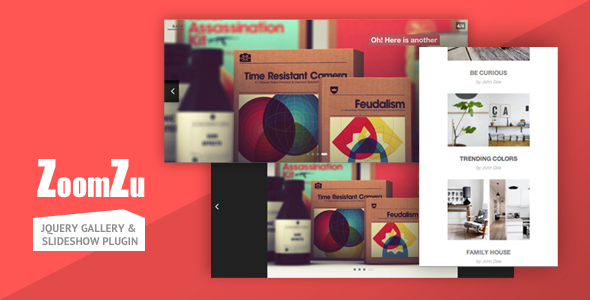
ZoomZu Review: A Comprehensive Photo Gallery and Slideshow Plugin
I recently had the opportunity to review ZoomZu, a jQuery gallery and slideshow plugin that promises to deliver a seamless and engaging photo gallery experience. In this review, I’ll delve into the plugin’s features, pros, and cons to help you decide if it’s the right choice for your project.
Overview
ZoomZu is a vertical style gallery plugin that allows you to create a responsive fullscreen slideshow with "lazy loading" capabilities. This means that new gallery items are loaded only when the user scrolls down the page, which can significantly improve page load times and enhance the overall user experience.
Key Features
The plugin boasts an impressive list of features, including:
- Responsive design, ensuring a smooth experience across various devices and screen sizes
- CSS3 transitions with jQuery fallback for older browsers
- "Lazy loading" of new gallery items, allowing for improved page load times
- Build-in slideshow with seven CSS3-driven animation effects and two image scale modes
- Image preloading, photo zoom with double click/tap, and autoplay options
- Touch-swipe support, keyboard navigation, and plugin API for customization
- Retina-ready controls, valid HTML markup, and well-documented code
Performance and Usability
I was impressed with the plugin’s performance, which was smooth and seamless on both desktop and mobile devices. The "lazy loading" feature worked flawlessly, loading new gallery items only when needed, which reduced page load times significantly.
The slideshow was also a highlight, with the seven animation effects providing a nice range of options to choose from. The two image scale modes allowed for a good balance between detail and overall gallery layout.
Customization and API
The plugin API is well-documented, making it easy to customize the plugin to suit your specific needs. The options provided, such as "sliderZoom" and "sliderZoomLevel", allow for fine-tuning of the slideshow experience.
Conclusion
ZoomZu is an excellent choice for anyone looking for a robust and feature-rich photo gallery and slideshow plugin. Its "lazy loading" feature, responsive design, and seamless performance make it an excellent option for both desktop and mobile devices.
Rating
I give ZoomZu a score of 5 out of 5 stars, based on its impressive feature set, ease of use, and overall performance.
Recommendation
If you’re looking for a reliable and customizable photo gallery and slideshow plugin, ZoomZu is definitely worth considering. Its ability to deliver a seamless experience across various devices and screen sizes makes it an excellent choice for a wide range of projects.
User Reviews
Be the first to review “ZoomZu – jQuery Gallery & Slideshow Plugin” Cancel reply
Introduction to ZoomZu - jQuery Gallery & Slideshow Plugin
ZoomZu is a powerful and versatile jQuery plugin that allows you to create stunning galleries and slideshows for your website. With its user-friendly interface and extensive customization options, ZoomZu makes it easy to create a professional-looking gallery or slideshow that showcases your images in a unique and engaging way.
In this tutorial, we will guide you through the process of using ZoomZu to create a gallery or slideshow for your website. We will cover the basic installation, configuration, and customization of the plugin, as well as provide examples of how to use it to create different types of galleries and slideshows.
Step 1: Installing ZoomZu
To install ZoomZu, you will need to download the plugin from the official website and include it in your website's HTML file. Here are the steps to follow:
- Download the ZoomZu plugin from the official website.
- Extract the plugin files from the downloaded zip file.
- Create a new folder in your website's root directory to store the plugin files.
- Upload the plugin files to the new folder.
- Include the plugin files in your website's HTML file by adding the following code:
<script src="path/to/zoomzu/jquery.zoomzu.min.js"></script> <link rel="stylesheet" type="text/css" href="path/to/zoomzu/jquery.zoomzu.min.css">Replace "path/to/zoomzu" with the actual path to the plugin files on your server.
Step 2: Creating a Gallery or Slideshow
To create a gallery or slideshow using ZoomZu, you will need to create a container element in your HTML file and add the necessary attributes to the element. Here are the steps to follow:
- Create a new HTML element in your website's HTML file, such as a
<div>or<ul>element. - Add the following attributes to the element:
<div class="zoomzu-gallery" data-zoomzu-options='{"galleryType": "gallery", "galleryLayout": "grid", "galleryColumns": 3, "galleryRows": 2, "galleryMargin": 10, "galleryPadding": 10}'> <!-- Add your images here --> </div>Replace the
data-zoomzu-optionsattribute with the options you want to use for your gallery or slideshow. You can customize the options by adding or modifying the attributes.
Step 3: Adding Images to the Gallery or Slideshow
To add images to the gallery or slideshow, simply add the image files to the container element. Here are the steps to follow:
- Add the image files to the container element, either by dragging and dropping them or by using the file upload dialog box.
- The images will be automatically added to the gallery or slideshow and will be displayed according to the options you specified in the
data-zoomzu-optionsattribute.
Step 4: Customizing the Gallery or Slideshow
To customize the gallery or slideshow, you can use the various options available in the data-zoomzu-options attribute. Here are some examples of options you can use:
galleryType: Specifies the type of gallery or slideshow to create. Options include "gallery", "slideshow", and "grid".galleryLayout: Specifies the layout of the gallery or slideshow. Options include "grid", "masonry", and "justified".galleryColumns: Specifies the number of columns to display in the gallery or slideshow.galleryRows: Specifies the number of rows to display in the gallery or slideshow.galleryMargin: Specifies the margin between the images in the gallery or slideshow.galleryPadding: Specifies the padding between the images in the gallery or slideshow.
You can also use additional options to customize the appearance and behavior of the gallery or slideshow. For example, you can use the galleryTransition option to specify the transition effect to use when switching between images.
Step 5: Adding Interactions to the Gallery or Slideshow
To add interactions to the gallery or slideshow, you can use the various methods available in the ZoomZu API. Here are some examples of methods you can use:
zoomzu('play'): Starts the slideshow.zoomzu('pause'): Pauses the slideshow.zoomzu('stop'): Stops the slideshow.zoomzu('next'): Advances to the next image in the slideshow.zoomzu('previous'): Advances to the previous image in the slideshow.
You can also use event listeners to respond to user interactions, such as clicking on an image to open it in a lightbox.
Conclusion
In this tutorial, we have covered the basic installation, configuration, and customization of the ZoomZu plugin. We have also provided examples of how to use the plugin to create different types of galleries and slideshows. With ZoomZu, you can easily create a professional-looking gallery or slideshow that showcases your images in a unique and engaging way.
Here is a complete settings example for ZoomZu jQuery Gallery & Slideshow Plugin:
General Settings
$('#my_gallery').zoomzu({
'autoPlay': false,
'speed': 5,
'direction': 'ltr'
});Slides Settings
$('#my_gallery').zoomzu({
'slides': [
{'image': 'image1.jpg', 'caption': 'Caption for image 1'},
{'image': 'image2.jpg', 'caption': 'Caption for image 2'},
{'image': 'image3.jpg', 'caption': 'Caption for image 3'}
]
});Thumbs Settings
$('#my_gallery').zoomzu({
'thumbs': true,
'thumbWidth': 80,
'thumbHeight': 50,
'thumbBorder': '2px solid #666',
'thumbPadding': 2
});Navigation Settings
$('#my_gallery').zoomzu({
'navigate': true,
'prevText': '<prev>',
'nextText': '<next>'
});Modal Dialog Settings
$('#my_gallery').zoomzu({
'modalDialog': true,
'dialogWidth': 700,
'dialogHeight': 500,
'dialogTitle': 'Modal Dialog Title',
'dialogCloseButton': true
});Custom CSS Class
$('#my_gallery').zoomzu({
'cssClass': 'myCustomClass'
});Related Products
Instagram Downloader – Videos, Photos, Stories, Reels, ITGV – All In One Instagram Downloader App

$10.00









There are no reviews yet.